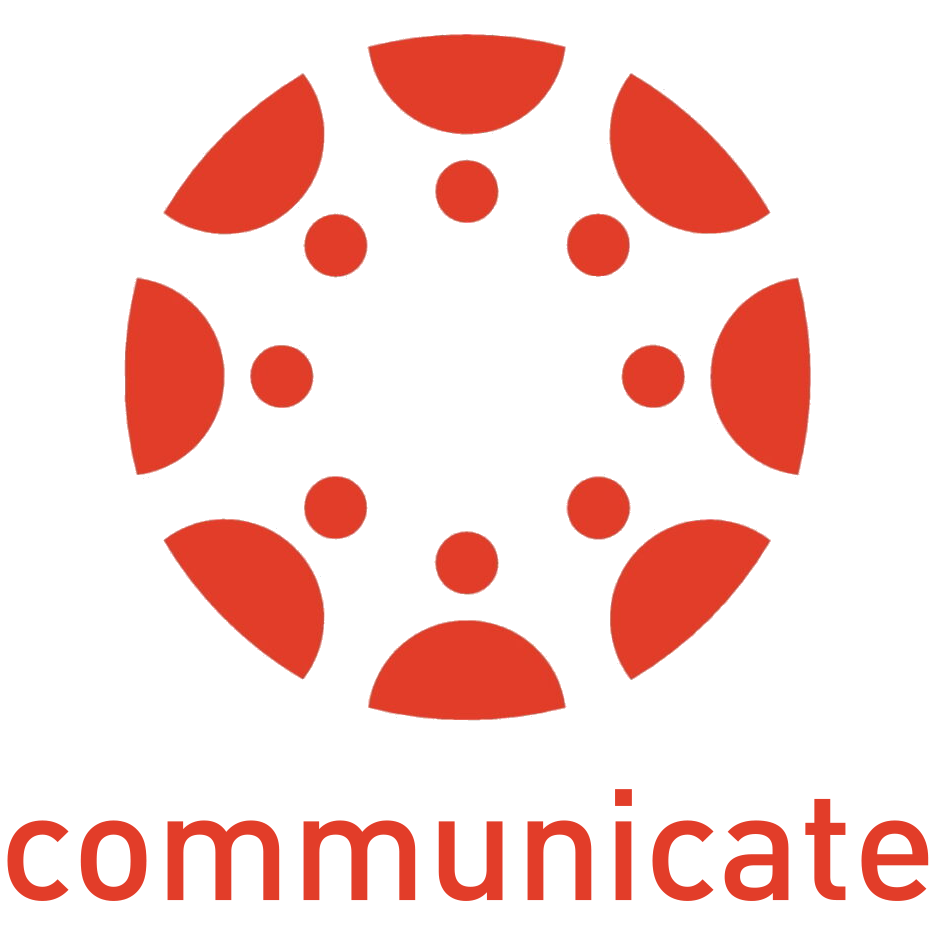
Communicate with your students on Canvas, UBC’s primary learning management system.
Canvas is also a space for online learning and hybrid (part face-to-face, part online) courses. For face-to-face lectures, it can be used as a storage space for all your lecture materials to have them all in one place. To learn more about Canvas, visit the UBC faculty website.
What is this tool for? | How do I get started? | Example Use Cases | Additional Resources | Similar Tools | Support Available
What is this tool for?
In Canvas, instructors can; share lecture materials, facilitate online discussions, create quizzes, keep track of students’ assignments and grades. Canvas offers numerous tools and features that can save time and enhance teaching and learning at UBC—including SpeedGrader, Chat, and the Canvas Commons.
Highlights
- Download (Android, iOS) the Canvas Mobile app to manage your course on the go.
- Instructors are able to email students through Canvas through the Canvas inbox, remember to include a “Do not reply” in the email, as the reply may not go through.
- Instructors are able to send a message to all students who have not submitted an assignment from the gradebook.
How do I get started?
Instructors and students can log into Canvas at canvas.ubc.ca with a Campus-Wide Login. To ensure you are ready for the upcoming term, check out our Start of Term Checklist.
You can use the Announcements tab on the navigation bar to post or schedule an announcement to go out to students. By default, students who are enrolled in the course will get notified via email that their instructor has posted an announcement. Announcements will only be sent out if the course is Published.
Need to send out an announcement before giving students access to course content? Use the Faculty Service Centre (FSC)!
By default, students’ notifications are set so they get an email about all announcements from Canvas. However, students are able to customise their notification settings, it is important to let them know what type of communication they should see immediately and adjust their notification preferences accordingly.
Discussions can be used to encourage student engagement by facilitating online, asynchronous student interactions. You can create a discussion and allow students to respond to the prompt in a forum-like format. Discussions can be graded or ungraded, graded discussions are automatically added to the Gradebook by Canvas just like an assignment would be.
You can also create group discussions and assign them to different Student Groups. This would allow each group to have their own Discussion thread and a space within their Group homepage, rather than the general class Discussion page.
Example Use Cases
Explore example online courses.
Additional Resources
Have a question about Canvas? Check our Learning Technologies FAQ page!
Similar Tools
Canvas replaced Connect in previous offerings before 2018. Learn why!
Support Available
Support for this tool is provided by Educational Technology Support.