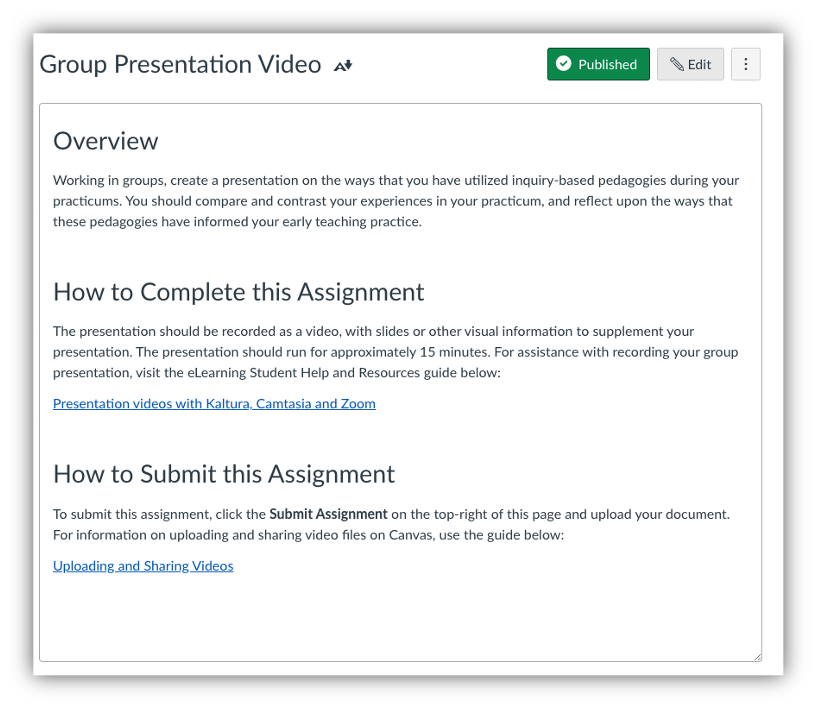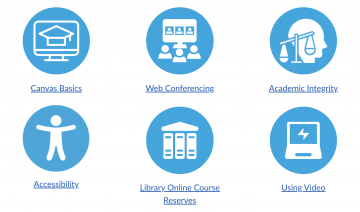
Instructor Guide
The eLearning Student Help & Resources is a Canvas course designed to house useful guides, information, and links to resources to assist students in their use of learning technologies. The course covers topics such as how to succeed in online learning, accessibility strategies, academic integrity, and a variety of student-centered guides on learning technologies such as Kaltura Media and Turnitin. It is an open course, and there is no need for students to enroll.
This course is regularly updated, and has new resources added to it on an ongoing basis. ETS strives to ensure that the information in this course is current and that it meets the needs of students within the Faculty.
How to use this resource
This resource is included in our standard ETS Canvas course template, under “Help Resources” at the bottom of the home page.
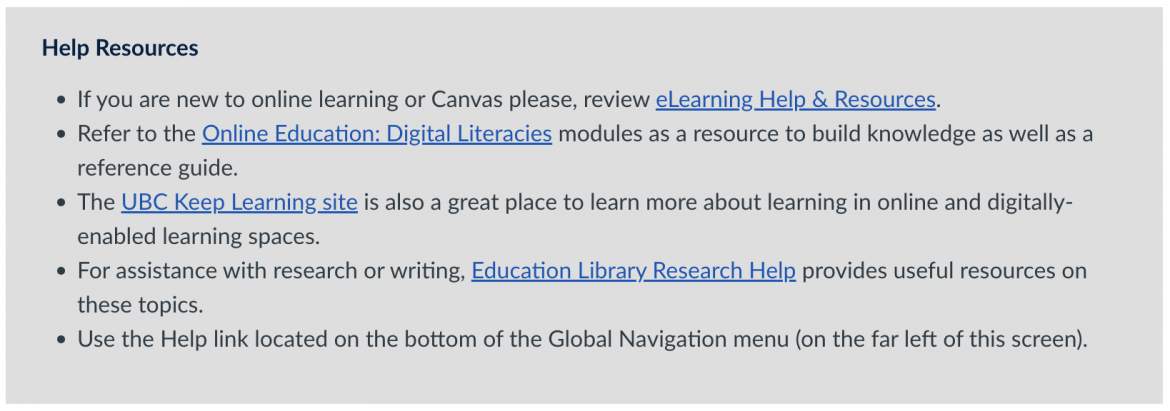
Otherwise, the resource can be shared using this URL: https://canvas.ubc.ca/courses/4318
Once shared, this resource can be used at the beginning of course to familiarize students with particular technologies or tools, or within course pages and assignments to provide instruction on how to use these tools in the context of your course.
eLearning Resources in Action
Canvas Help
If students are unfamiliar with the Canvas LMS, and would like more information about how to use the platform, direct them to the Canvas Basics section of the course. This section outlines many different functions of the platform, and provides practice areas where students can practice engaging with and submitting work to Canvas.
Student Resources
If students are unaware of what software and technologies they have at their disposal, you can use this resource to show them what they can use. Alongside the list of these tools, there are also student-centered guides to assist students in learning how to use them.
If you wanted students to use an external tool, such as collaborative tools like CLAS, or peer review tools such as ComPAIR, including these resources and guides in your course content or assignments will make students more likely to use the tools as intended.
Example: Using the External Tool CLAS
In the below example, the tool CLAS is linked directly in the assignment page, and a video from the resources has been embedded into the assignment for students to watch without ever leaving the assignment page.
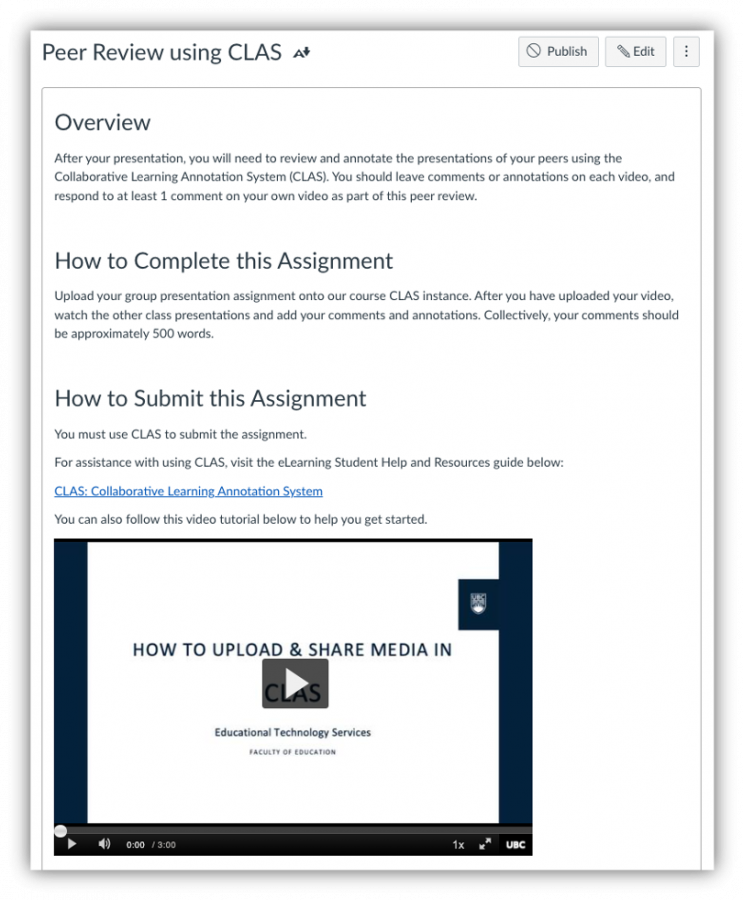
If you set an assignment that requires the use of learning technology, you can direct students to resources in this Canvas shell. Used thoughtfully, it can help them better utilize the tools at their disposal, and avoid common issues that come up when using technology.
Example: Submitting a Video Assignment
If you assign students a task that involves them recording a video, there may be some things that need to be taken into account. File size, privacy, and screen recording capability may be things to consider, as well as which tool you would like your students to use.
You can either direct students to the eLearning Resources course, or directly link specific pages or information within an assignment, as shown in the example below: