
Anything in the UBC Library collection can supplement your course.
Located within Canvas, the Library Online Course Reserves (LOCR) tool allows you to search for books, articles, and multimedia and provide direct access for students. Items outside the UBC Library collection can be requested for copyright clearance at no cost to you or your students.
What is this tool for? | How do I get started? | Example Use Cases | Additional Resources | Support Available
What is this tool for?
LOCR is used to give students access to anything from the UBC library collection. You can add items such as journal articles, books and media immediately (if part of the collection) into your course. Giving students access to material using LOCR will ensure proper copyright clearance.
Highlights
- You can reactivate previous readings of a course for future offerings of the course.
- The Syllabus Service provides instructors a full-service option to provide learning content to students by uploading their syllabus.
- Item views can be tracked, including who has viewed an item.
How do I get started?
You will require a credit course to use LOCR. You can login to LOCR using your CWL.
- Log into LOCR with your CWL
- The upload button is located next to your course and below the Use Syllabus Service header
- Upload a copy of your syllabus readings as a Word or PDF document
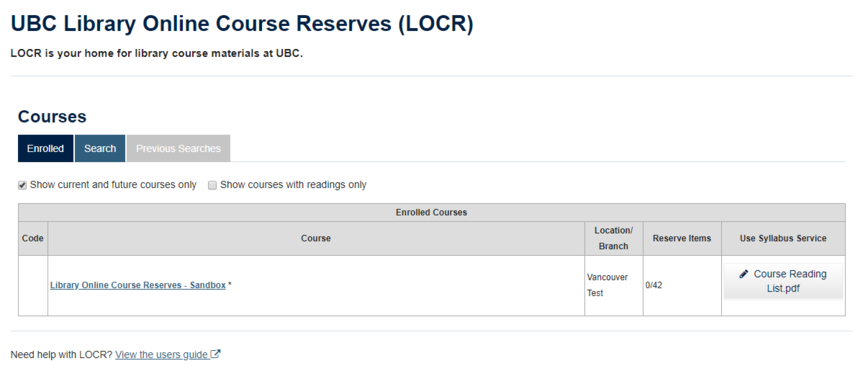
If you have used electronic course reserves for another course, you can quickly import all your readings into a new course section. Go to your target course and go to the Add Reserve Items tab. Your previous and current courses will be listed at the bottom of the page. You can copy the entire list of course readings or select individual items to import. Please note that physical items such as books and PDFs requiring copyright clearance will need to be reprocessed.
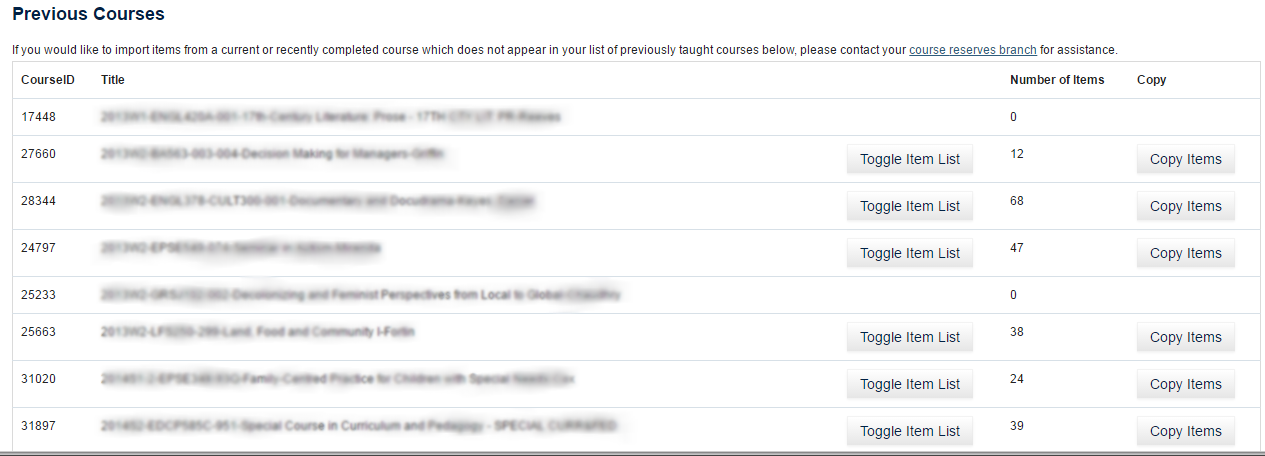
Example Use Cases
Additional Resources
- LT Hub’s LOCR guide
- How to use LOCR Handout
- UBC Copyright Office
- UBC Copyright FAQs
- UBC Copyright Guidelines
- UBC Copyright Contacts
Support Available
The Education Library provides support for LOCR, please contact them at education.reserve@ubc.ca
Educational Technology Support does not provide support for LOCR.