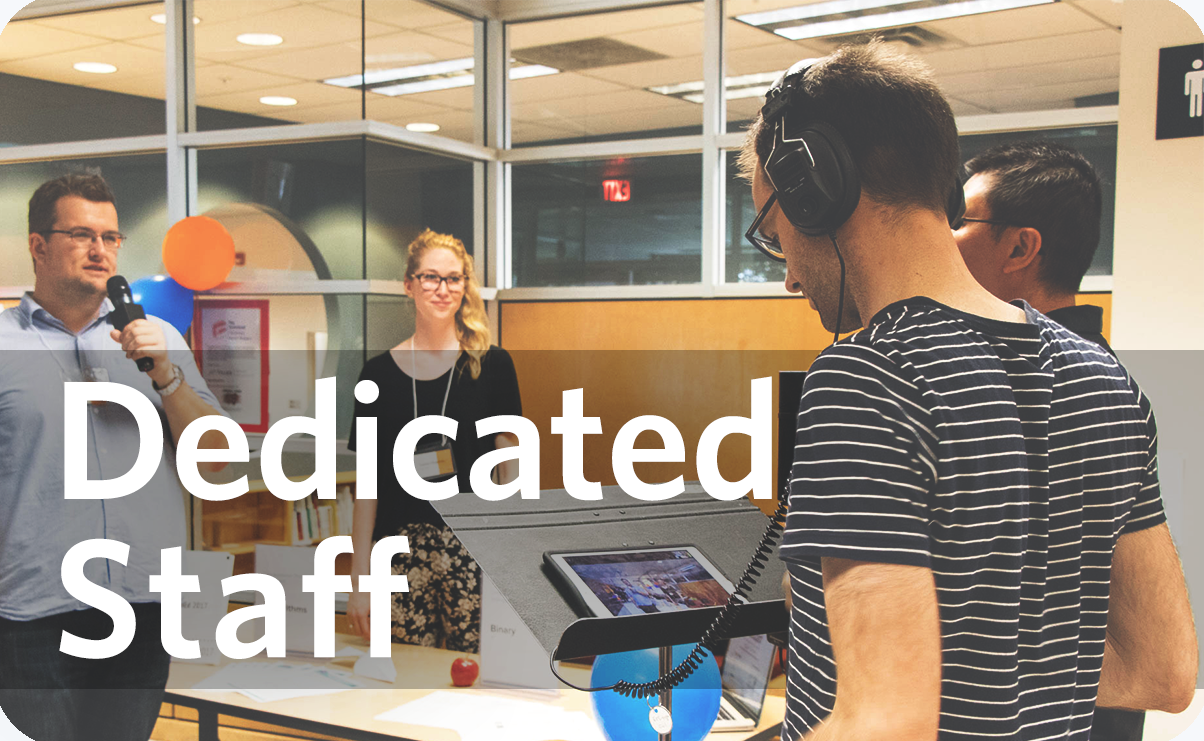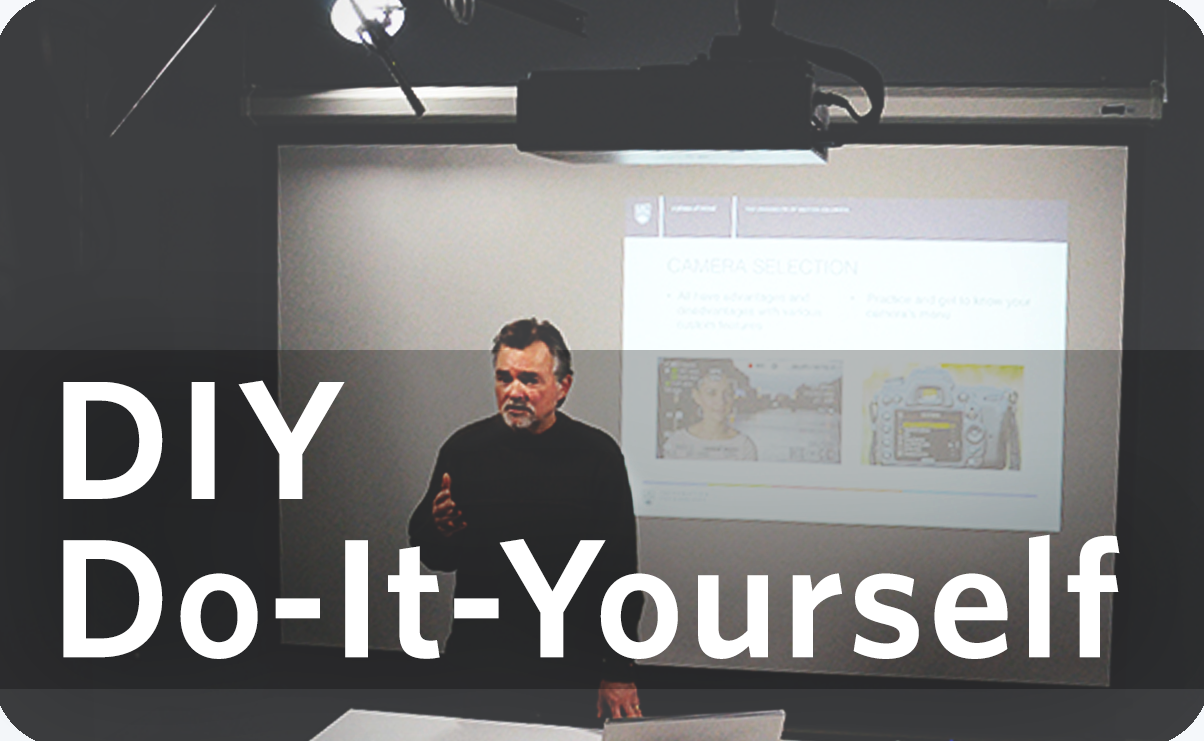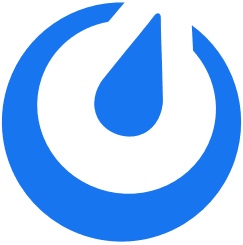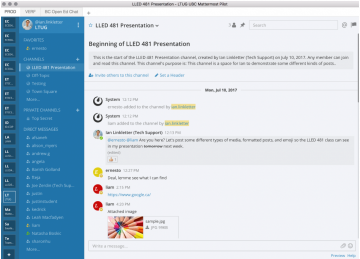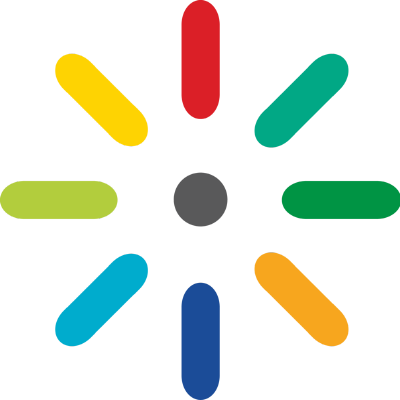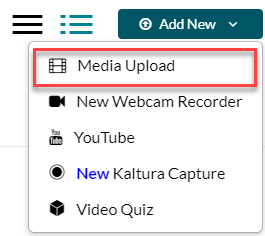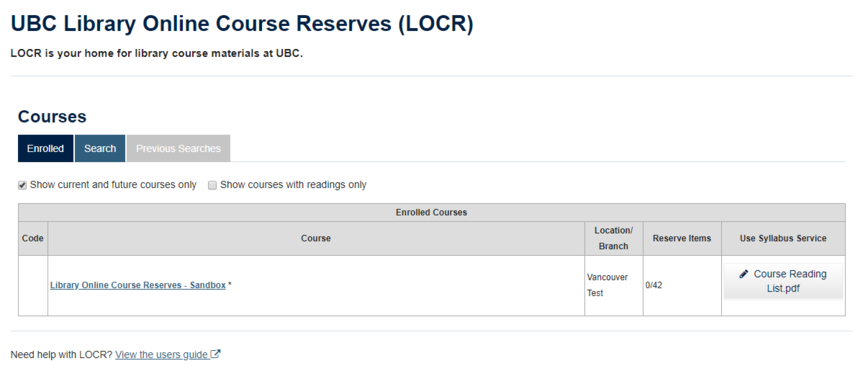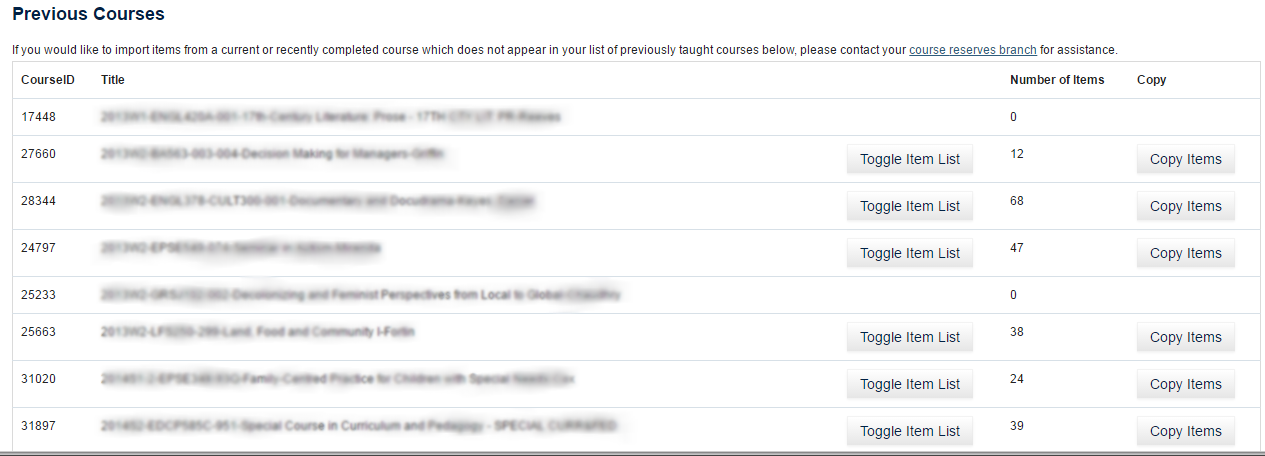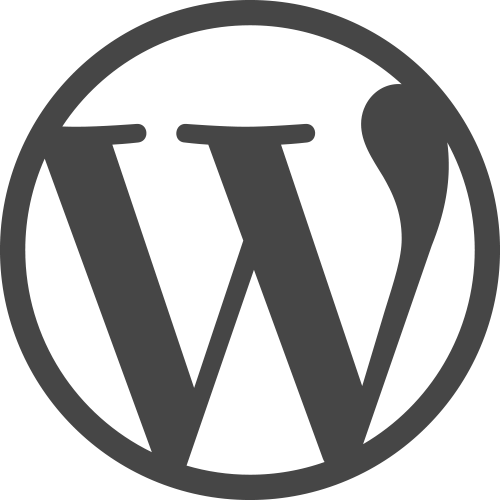CLAS stands for Collaborate Learning Annotation System.
Collaborative Learning Annotation System (CLAS) is a specialized online media player for recording, sharing, annotating, and commenting on videos. Videos uploaded to CLAS are stored on a secure server at UBC and you are able to control who has access to which video. CLAS is also mobile compatible, so you can record videos and make comments directly from your mobile devices.
Visit clas.ubc.ca to learn more.
What is this tool for? | How do I get started? | Example Use Cases | Additional Resources | Similar Tools | Support Available
What is this tool for?
CLAS can be used as a self-reflection tool for Teacher Candidates in the practicum program. Teacher Candidates can record their practicum sessions, upload the videos to CLAS, review the videos and add comments to various times in the video, and even choose to share the video with their Faculty Advisors for additional comments.
CLAS has also been used to facilitate discussions on lecture videos. Students have access to lecture videos, then choose to comment on the video either privately (comments only visible to the student), or publicly (comments visible to everyone in the class). Detailed user documentation is available on CLAS’ website.
Highlights
- Annotations can be recorded real-time at any point on the video.
- You can allow non-UBC users to access CLAS and media within your course if uploaded through CLAS.
- CLAS media player can also be embedded into Canvas discussion, assignments and discussions using the Rich Content Editor.
How do I get started?
On desktop:
- The latest versions of Google Chrome, Mozilla Firefox and Apple Safari web browsers.
- For Internet Explorer, upgrade to the latest version and ensure compatibility mode is turned off.
On mobile device:
- For best compatibility, please use the latest version of Safari on the iOS device, or the latest version of Chrome on the Android device.
If you would like to start exploring with CLAS or implement it in your course, request a CLAS shell by filling out this form or send an email to ets.educ@ubc.ca outlining the purposeof creating your CLAS shell.
You can log in to Faculty of Education CLAS with your Campus Wide Login. For other faculties, please go to the CLAS homepage.
Example Use Cases
- Video Testimonial – Benefits of using CLAS (3:00)
- Video Testimonial – Challenges of and tips on using CLAS (1:49)
- In 2013, ETS piloted CLAS in the practicum portion of the Teacher Education Program with the goal of enhancing the practicum feedback process.
Additional Resources
- CLAS FAQ
- CLAS Official Website
- Recommended Practices (PDF, 938 KB)
Similar Tools
- Collaborate Ultra – for synchronous lectures/meetings and white board sharing
- Zoom – for synchronous lectures/meetings with collaborative screen sharing annotations
- H5P – interactive multimedia content that are not videos/li>
Support Available
Support for this tool is provided by Educational Technology Support.