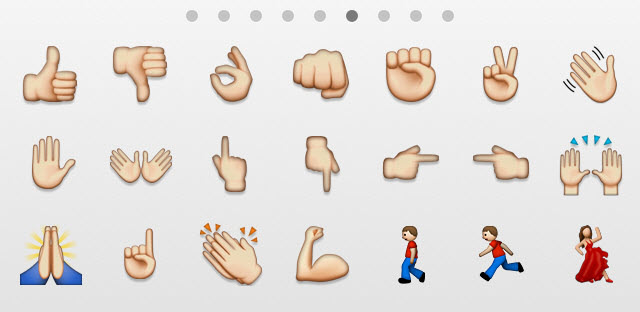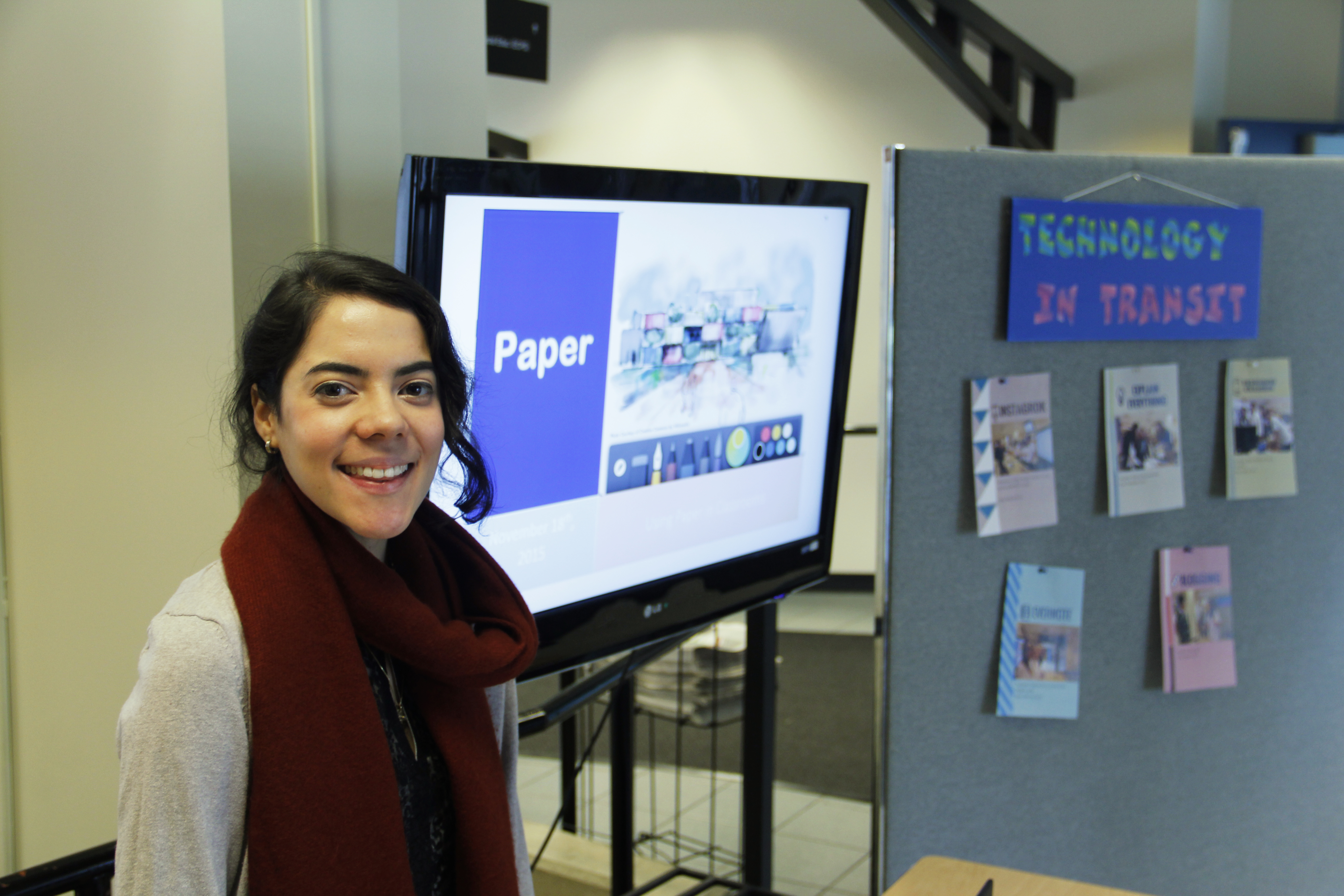On March 2nd and March 3rd 2016, the ETS office held their first-ever annual Digital Technology Series, designed to provide faculty members and staff with hands-on practice with different learning technologies available at UBC. The series included various workshops on technologies like Camtasia, Collaborate, UBC and Connect Blogs and Connect Assessments and Grading. As part of the workshops, participants were given the space to experiment with the technologies and to consider how they could implement them in their teaching practice. Ian Linkletter walked instructors through the Collaborate virtual classroom application integrated in Connect, demonstrating how the application can be used to facilitate classes, meetings and presentations. Instructors were able to experiment with several of Blackboard Collaborate’s useful features for online teaching and office hours, including polling and raising hands, a whiteboard area, a chatroom feature and breakout rooms for small group collaboration.
Sharon Hu guided instructors through the process of creating engaging media content using the powerful screen capture and video-editing tool Camtasia. With Hu’s directions, faculty members and staff created their own videos from start to finish and added audio using the interactive and user-friendly Camtasia Studio Editor, preparing them to produce video lessons and tutorials for their own courses. In the Blogging workshop, Bill Pickard went over the steps involved in creating your own blog using UBC blogs and Connect Blogs, highlighting the potential use of the platforms to encourage student discussion and engagement with course material. In particular, instructors were shown how to customize their UBC blogs, how to attach and embed images, multimedia and links in their blog entries as well as how to comment and provide student feedback.
During the tour of the new enhanced seminar room Ponderosa 1008, Sharon Hu went over the possible blended models of teaching that can be implemented in the room, while A/V representative Steve Sharpe shared the room AV/technical capabilities and demonstrated how to use some of the amenities including the projectors and flat panel displays.
Finally, the Connect Assessments and Grading workshop introduced participants to the Assignment Dropbox and the Full Grade Center in Connect. During the workshop, Tech Rover Andrea Gonzalez outlined the workflow process for submitting, viewing and grading tests and assignments in Connect. A sandbox course was created with a Connect Template for instructors to follow along and to create their own assignments and tests with step-by-step instructions.
Overall, the workshops generated a space for instructors to develop their technical skills through dedicated hands-on activities and to find out about the multiple possibilities to integrate learning technologies into their practice. Participants were able to pose their questions and to share their experiences using technology with their colleagues. The ETS office is planning future workshops in the Digital Technology Series, stay on the look out for more hands-on sessions in September 2016!
For any questions about learning technologies or if you would like to learn more about future events, please contact the ETS office by email at ets.educ@ubc.ca or by phone at 604-822-6333.
















 Dave Gwilliam
Dave Gwilliam






 Amanda Schoepp
Amanda Schoepp