By Andrea Gonzalez — Posted on: Oct 30, 2015
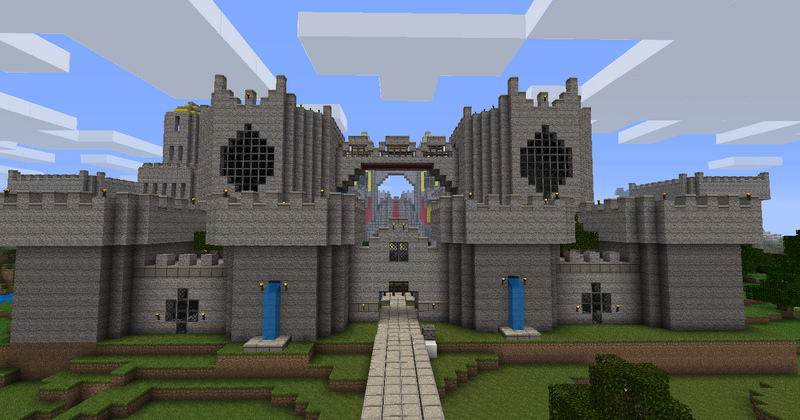
Navigating the Lego-like world of Minecraft
As mentioned in an earlier post, the video game Minecraft has rapidly gained momentum as a virtual educational platform. Millions of students play Minecraft in their spare time, but for educators, Minecraft offers a dynamic and focused learning environment that can develop their students’ critical thinking, problem-solving skills and social interactions skills, while making activities fun and engaging.
The educational potential of Minecraft was vividly brought to light by Henry Hudson Elementary teacher and UBC MET graduate Dominic Maggiolo, as he encouraged his classroom to collaborate in the creation of the digestive system using Minecraft. After seeing his students’ replica of the human digestive system through Twitter updates, I decided to ask him a few questions regarding Minecraft and its use as an educational platform:
Where did the idea of using Minecraft to create a replica of a human digestive system come from?
“When I was in high school, I had a teacher who really inspired me through computer programming. We used a program language called LOGO. Some o
f you old school programmers/nerds are probably aware of it. We often used the language to replicate/recreate scenes or mini games. The idea to use a game/programming language to learn has really stuck with me to this day. In fact, it truly shaped my philosophy of teaching. Learning within a 3D environment establishes a safe space to work in. Video games are great models for all types of learners, because they offer an expansive and all encompassing platform for educators and students. What I mean by this is, video games offer an adaptive learning platform that allows players to learn from mistakes, and adapt to meet a higher goal.
In the past, I’ve used Minecraft to recreate whole First Nations communities specific to the time period we were studying. Students built Longhouses, canoes, gardens all using blocs representing the specific wood/flora geographically found in that area. I’ve used it for other countless projects, so to recreate the digestive system was only natural. I had two goals. First was that I could walk through the system and two, the students were to show, within the confines of the game, how the digestive system works mechanically and chemically.”
Why are you using Minecraft as opposed to other games? What distinguishes it from other video games?
“Minecraft started as an open sourced project by a couple of Swedish programmers who never intended for it to be as big as it got. A fews years back, when the game was in it’s infancy, a friend told me to check out this game about digging and building. We all thought the game was fun, but just “ok”. Like most sandbox games, it gives you an open landscape with endless possibilities. Thinkof it as digital LEGO bricks. Naturally, this caught on with youth and eventually some teachers adopted it in their classrooms. Minec
raft is immensely rewarding. The short answer as to why Minecraft is so immersive is that it the game is responsive. It’s truly built to react to decisions the player is making and offers direct feedback. The mechanics developed within the game allows for incredible team building and collaborative moments. I’d also like to point out that Minecraft was wasn’t intended to be educational. The game was built to play, for fun, not to instruct. So the game didn’t have mechanism that inhibit play if you don’t meet a certain “goal”. There are many educational games out there that unfortunately are built/designed in way’s that cheapen learning. This is another discussion for another day. I also don’t exclusively use Minecraft in my classroom, in fact I use games such as StarCraft, SimCity, Civilization, Super Mario Bros, World of Warcraft, a text-based open source program called Twine and other small indie games. Accordingly, I also use tabletop role playing games such as Dungeons & Dragons and Fiasco, which are extremely fun and engaging. The list goes on! We also really like playing with LEGO bricks!”
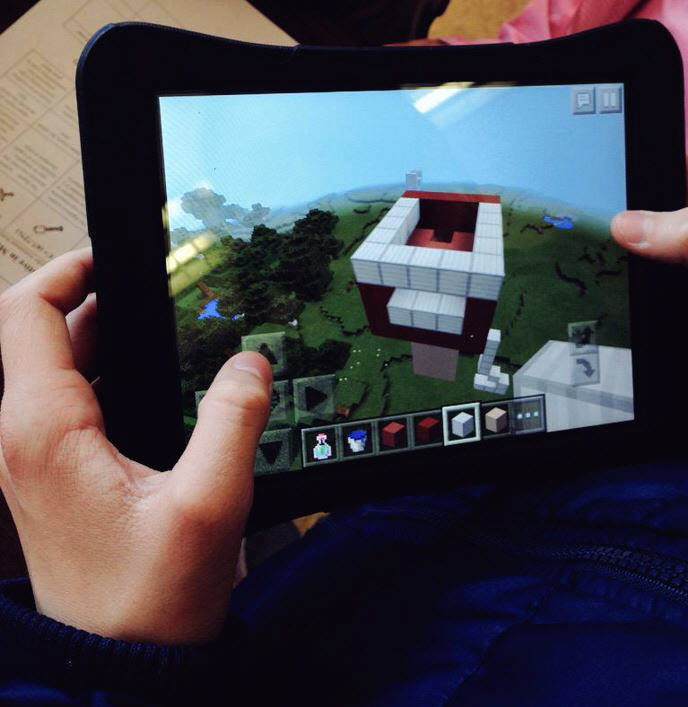
First steps in the classroom-wide creation of the human digestive system using Minecraft. Courtesy of Dominic Maggiolo.
Why do you think game-based learning has become increasingly popular in the past few years?
“Game-based learning gives students immediate responses to problems. As a student, you’re an active participant in your own learning. Students actively engage in using game-play to solve a question or approach a topic. Game-based learning has gained popularity in the last few years, partly due to accessibility to devices and various technologies, howevers it’s important to note that games have been played for centuries.
Play is ubiquitous. Play is how we learn. In kindergarten, teachers encourage the use of play to build meaningful bonds, not only with their classmates, but also, to help shape their minds. This can be seen in much of the research and literature done on play, but Jean Piaget popularized the idea that young children, simply mimic what they see and what they hear at home. From there, those children externalize that to greater depth via role-play. One may argue, this is their interpretation of what they think is normal.
Video games for example, surpass film or any other form of entertainment. They are the leading industry. So, with many kids, teens, and adults are playing games, it’s only natural that games be integrated within the classroom. Game-based learning isn’t to be confused with gamification. Rather, gamification brings game elements (mechanics) and are integrated within a non-game setting. Alternatively, game-based learning uses games (or video games) to enhance learning.”
What do you think are the advantages and disadvantages of using games such as Minecraft to support and encourage classroom learning? Do you think there are any potential dangers of using these games?
“Video games offer a controlled environment to build experiential learning. Students are able to confront unfamiliar challenges in a safe space. Accordingly, video games become works of art, because they including illustrious atmospheres, and complex characters that contribute to intricate storytelling. Game play allows students with vastly different experience sets, and learning styles to progress in one classroom. Some students and educators struggle to identify the benefits of gameplay in the classroom, because they have no experience with it.Technology is changing rapidly, and is still without a specific structure. Educators interested in using games are faced with many choices and obstacles. An educator should be prepared to decide which type of game they will apply, what device they would like to use, and what level of difficulty is appropriate for their curriculum. This should not be a deterrent for introducing video games into a learning environment, rather the inherent value of game-based learning should stand out. Video games should be considered allies to your students learning practice, because video games are a powerful way to make people think critically. By developing a cohesive learning plan, educators can use games to streamline learning concepts to a group of students with individual learning techniques. Before bringing video games into the classroom, the educator must first hand immerse themselves within the environment to then effectively bring what was learnt to the classroom.”
How do you encourage your students to become involved?
“It’s rare that I have to encourage students to want to be involved in playing games in the classroom. An approach to hook student is building the games. We make both digital and tabletop games throughout the year. This approach allows students to visualize the games in a whole different way. From the conceptualization, to the mechanics, the art, gameplay, prototyping, troubleshooting, playtesting, and launching a game, students are able to see how layered and involved games are. Games allow students to explore concepts, feelings or ideas virtually about anything. Playing, developing, inquiring and tinkering, hacking skills we embrace daily. My students and I don’t view the space we enter each day as a classroom, but more so a workshop, a hub for creation and discovery. With that being said, students naturally gravitate to it and want to learn.
I’ve also made valuable relationships with organizations, startups and game studios, consulting on various innovative projects and games. My role, simply assessing the design and educational value of said games. These experiences allow me to playtest a lot of interesting material. My students also get to tap into the fun. Many of the games we play offer brilliant opportunities to go through the process of building a game. But more importantly, how to critique it. My students offer valuable feedback in turn, giving them the experiences to evaluate a product and how to give constructive feedback.”
It seems that limits for game-based environments are being re-shaped constantly, as teachers such as Dominic design new creative and innovative classroom-wide projects to engage and challenge their students. Recognizing the vast potential of game-based learning environments, some faculty members in the Faculty of Education have also harnessed games to engage learners in different ways than traditional learning platforms. While some games may unfold in a virtual setting like Minecraft, they can take multiple different shapes and forms according to the teacher’s vision. For instructor Dr. Carolina Palacios, the game is a role-play. Her undergraduate on-line course, Adult and Higher Education 412, unfolds in a blog, Adult Educator Weekly, an imaginary newspaper to which students contribute as reporters and as readers. Dr. Palacios participated in TEC Expo 2014, our annual showcase of emerging technologies for learning, where she shared her experiences as the editor of Adult Educator Weekly. Check out her presentation here!
Additional Resources:
Featured Teacher
Dominic Maggiolo
Dominic Maggiolo is a grade 5/6 teacher at Henry Hudson Elementary, Vancouver. He is a year round cyclist, Dungeons & Dragons lover, player of games and a @UBCMET graduate student. He is increasingly interested in researching the ethics of play, cyberculture and video games and learning.
Staff Writer
 Amanda Schoepp
Amanda Schoepp Jolene Loveday
Jolene Loveday








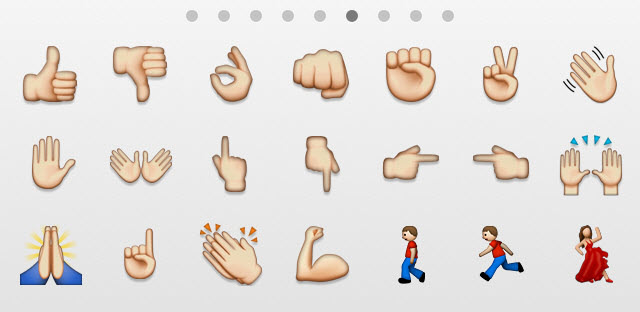
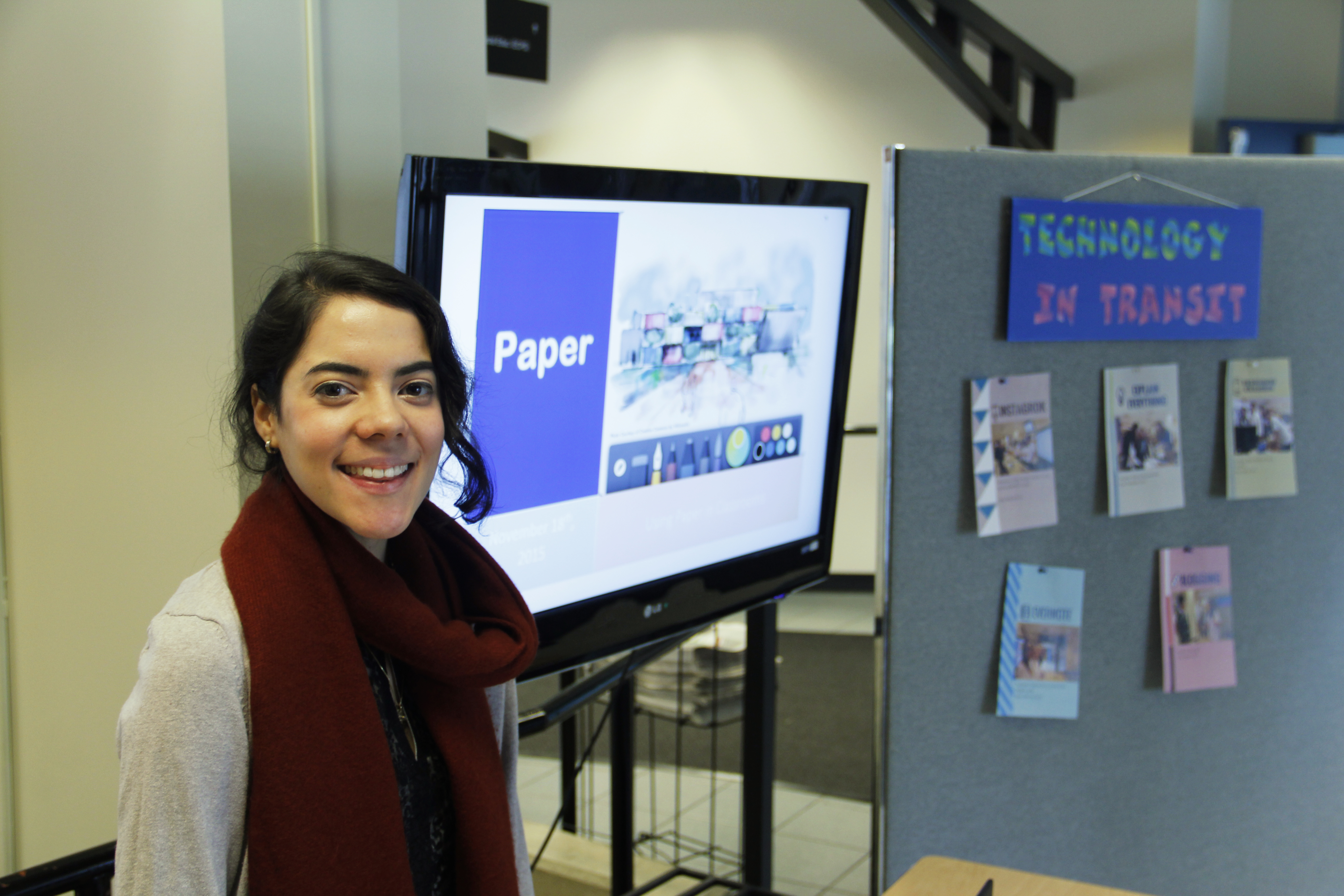



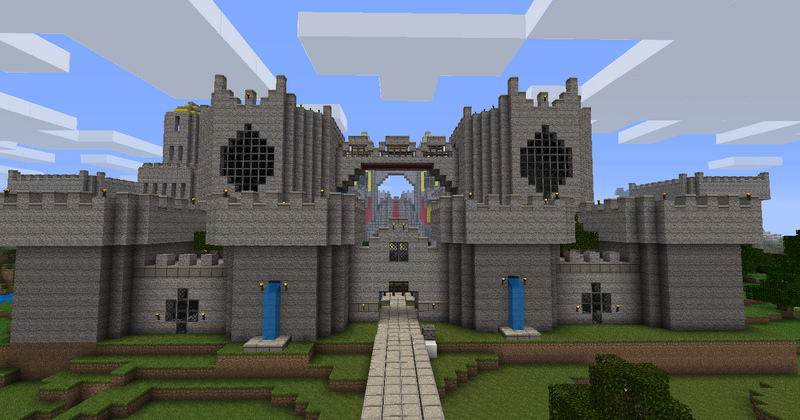
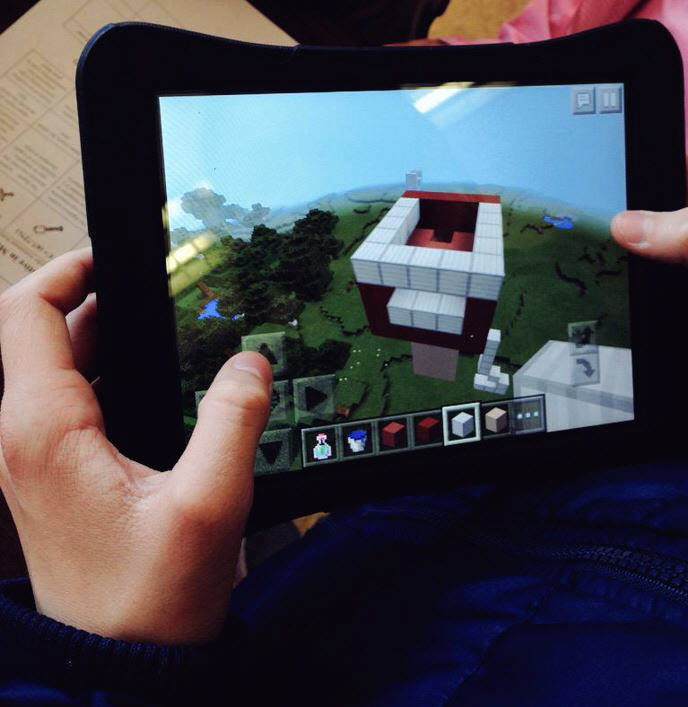


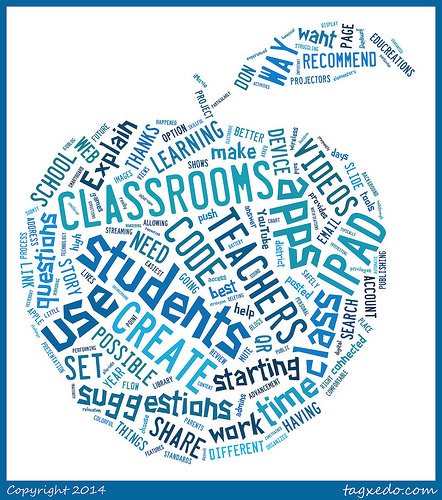 fit of iPad apps to students is still up for debate, iPad apps can both time and cost effective for instructors. Creating learning activities on an iPad allows instructors to cut down the time spent producing and organizing classroom materials, allowing them to use that time in other productive ways e.g. designing assignments, supporting other students.
fit of iPad apps to students is still up for debate, iPad apps can both time and cost effective for instructors. Creating learning activities on an iPad allows instructors to cut down the time spent producing and organizing classroom materials, allowing them to use that time in other productive ways e.g. designing assignments, supporting other students.