LDDI can support your teaching before, during, and after the term. Our learning design team can consult on strategies and teaching practices for in-person, hybrid, and online modalities, and our learning technology team can help you set up, adjust and troubleshoot your Canvas course and integrate learning technologies.
Getting Ready to Teach
LDDI has created the Course Readiness Guide, intended to support you as you prepare, develop, and facilitate your course(s) and ensure that you feel confident and supported as a Faculty of Education instructor. This guide contains useful information for you to consider before, during and after the term.
If you are a new instructor, you will also receive personalized support through your department’s administrative team who will help orient you to the program and answer questions you may have throughout your first term of instruction.
If you would like more support, you can reach out to Learning and Digital Innovation (LDDI) or a member of our team. You can find out who your department’s support person is on our About Us page.
For more information on strategies for teaching online, view the playlist on the right with videos on time management, instructor presence and measuring student learning in online settings.
Teaching with Canvas
If you are teaching a credit course this term, you already have an associated Canvas shell.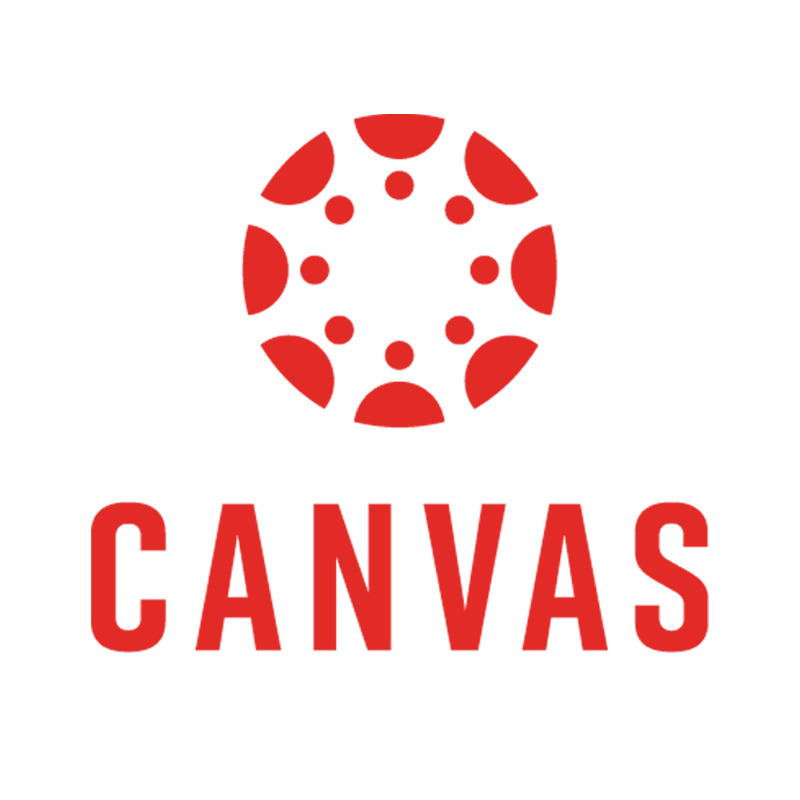 Canvas has several features that support effective in-person and online teaching and communication, specifically:
Canvas has several features that support effective in-person and online teaching and communication, specifically:
- Assignments: allows instructors to collect, grade and provide feedback on assignments online. Canvas will keep students informed of due dates, notify instructors when students have submitted, and populate and calculate a gradebook, all automatically.
- Files: allows instructors to upload documents and presentation files, which can then be embedded in learning materials Pages, Assignments or Discussion areas where appropriate.
- Pages: allows instructors to present learning materials including readings, videos and files so that students can read them online using their laptop, tablet or smartphone.
- Modules: collects Assignments, Pages, Discussions and other materials into a linear format that allows your students to clearly see the scope and sequence of your course.
- Announcements: allows instructors to broadcast information to all members of a course, often related to course activities, dates, or course-related topics.
- Discussions: set up for either the entire class or assigned groups, discussions are the best way to foster interactive communication between students on course topics and materials.
- Inbox Messages: essentially your Canvas email, Inbox Messaging allows you to directly message a course, group, individual student, or a group of students.
Be sure to publish your course so your students may access it. If you are new to Canvas, explore our website for information on how to navigate the interface and set up your course.
Frequently Asked Questions
Select from one of the categories below to toggle a list of questions and answers.
Are online courses self-paced?
No. Online credit courses at UBC are not typically offered in this way. Students progress through the course as a group or cohort, engage in activities together, collaborate and submit assignments by the same due date, with all of this facilitated by the instructor.
How should I think about my course, now that it will be online?
Thinking about adapting a face-to-face course to an online format will require some ingenuity and learning of new strategies and tools. The most important thing to remember is that this is an iterative process that you don’t have to go through alone.
Would my F2F course syllabus change in any way when going online?
There would be minor changes. For example, you may change your office hours to virtual office hours. If you change any learning activities you may want to update that as well.
How much time do I need to be online?
There is no set time to be online. It can vary depending on many things. For example, if you have prepared your announcements in advance, that will save you time during your course. Many teachers new to online may invest a lot of additional time at first, then develop strategies to reduce how much time they spend as they learn more about the tools they are using.
How do I take attendance and ensure students are accessing materials online?
Attendance is typically not taken online. Student engagement as well as task completion are normally used in online courses to gauge their progress through a course. If a check for understanding is required, you can create formative quizzes, which are not graded, or have the grade factor into a participation mark.
How can I manage my time online and my student’s time?
The best use of teaching time online is to focus on course facilitation vs. presenting content. This may include things like making announcements (text or video based), releasing course content modules, discussion participation, responding to student inquiries, providing feedback on learning activities. Regular communications about due dates, for example, will help students stay on course. Use the built-in Canvas features to include dates in the assignments or discussions for example. Include a course schedule in the course syllabus.
How can I support students in their use of technology?
The truth is, this is challenging. The best strategy is to keep your presentation of learning materials and assessment strategies simple, so that students do not encounter unnecessary barriers. If you encounter challenges using certain tools and technologies, there is a high chance your students will as well, so try to use tools within your comfort zone to start, and learn more at your own pace. If you’re using Canvas, each course has a link for students that provides an initial overview of the platform.
I want to hold regular online meetings with my students. Should attendance be mandatory?
While live online sessions in an online course do provide opportunities for conversation and collaboration, compared to more asynchronous approaches, video conferencing can present barriers to student learning in the form of availability in different time zones, access to hardware such as webcams and microphones, and access to a broadband internet connection. For this reason and to ensure equity, any live online meetings should be recommended for students but not mandatory. Providing a recording of the live session, as well as asynchronous activities for students to complete as an alternative, is recommended.
How do I establish and facilitate a learning community?
Communicate early and often with your students, to model how online communication works. Start the course with a ‘getting to know you activity’ that serves as an icebreaker and lets everyone learn about their motivations for taking the course, and their personal interests in doing so. It is also recommended to take a more informal approach in online discourse, so that students feel comfortable have a dialogue and engaging with new ideas.
Should I respond to all student posts in discussion areas?
No, you do not need to respond to every student. If discussion prompts foster conversation online, you can skim through responses and only intervene to build upon student conversation or steer them back in the right direction, if they go off course. These should be student-centred activities.
What is the best way to contact students?
For start of term information such as how to access the course, Faculty Service Centre mail.
For ongoing updates in your course, such as weekly topic introductions and debriefs from the previous week, us Canvas announcements.
For contacting individual students within canvas, use the Canvas Inbox.
Can I have guest lecturers attend my class online?
Yes, you can. Contact LDDI to let us know who the access is for and when this access will be needed. Access to courses outside of assigned academic roles does require approval from a Department Head or Program Director.
How can I translate my lecture to an online format?
There are many ways to do this. You can record a lecture beforehand, being mindful of recommended time limits. You can also translate your content to a web page in Canvas and add your own audio or video recordings throughout. You can also hold a live online lecture with your students, however due to challenges with access and meeting times, this strategy should be used sparingly.
How can I set up a Q&A area for students?
A good way to provide an area for students to both post questions and respond to each other’s questions is to use a discussion. This could be titled something like “Peer Discussion” or “Student Help”, and include a description about the purpose of the discussion. In Canvas you can “pin” the discussion to the top of the discussions areas so that it is easily accessed by students.
How can I present learning materials if my students don’t have a laptop or good access to the internet?
See 'How can I translate my Lecture to an online format’ above. In a nutshell, translating your learning materials to a simple format that includes, text, images and short videos will make them easily available to students in rural areas and those who may not have access to a laptop.
Can I upload my existing PowerPoint slides in the course?
Yes. Canvas has a files section where you can upload files. You can then link to files directly from learning materials Pages, or anywhere else in your course. Note that if you have any videos embedded in your PowerPoint slides, it is best to remove them to reduce the file size and to find a suitable online alternative
I want students to watch a few videos but not download them. Is it possible?
Yes. You can upload the videos through My Media in Canvas and embed them in pages and discussions.
How do I assess X online?
There is little you can’t assess online, however the form that your assessments take may look different. Alternatives for activities such as student presentations, peer reviews and other common assessments may require different tools and implementations. Online learning does present many opportunities to assess in ways that are not possible in a face-to-face classroom. Feel free to contact LDDI staff to talk about your needs.
How can students give presentations online?
Students have varied levels of expertise with tools. Give them the option to present in the format of their choice. Whether it is a PDF with text, images, infographics, a blog site or a video, they will find creative ways of presenting content that meets the course objectives and their learning goals.
How do I get students to communicate with each other for discussions?
How your discussion prompt is phrased can have an impact on how discourse plays out. Discussion prompts should foster conversation and collaboration, so presenting case studies and asking for potential solutions to problems is a good place to start. Asking questions that usually only have one correct answer may lead to discussions falling flat.
How can students do peer assessments?
With assignments being submitted online, you get the option to assign peer reviews yourself or do it anonymously. There are third party tools you can enable in Canvas such as iPeer for the purpose or use the native features in Canvas.
How can students upload and share their videos?
Students can directly upload their videos in the Canvas discussion boards when replying to a post. They can also use the My Media option in Canvas to upload and share videos. This option is recommended for large videos and in courses where students are required to upload them regularly.
How can I do field trips in an online course?
Virtual field trips are one way to include “field trips”. Many museums and other sites (such as http://www.exploringbytheseat.com/> or Google Tour Builder and others) offer virtual field trips.
Can I still design group activities in my course?
Yes. In fact, including group activities in online courses is strategy that is encouraged as it helps to engage students. There are a number of ed tech tools that can be used. A good start is to use Canvas Groups. Blackboard Collaborate has features that allow for group meetings. And Mattermost is another option.
Is it still possible to have some synchronous sessions with my students?
Yes, however one of the affordances of online courses is the ability for students to learn on their own time. If you do include synchronous sessions with students, it is recommended that you either provide a recording or other documentation that can be accessed by students as needed.