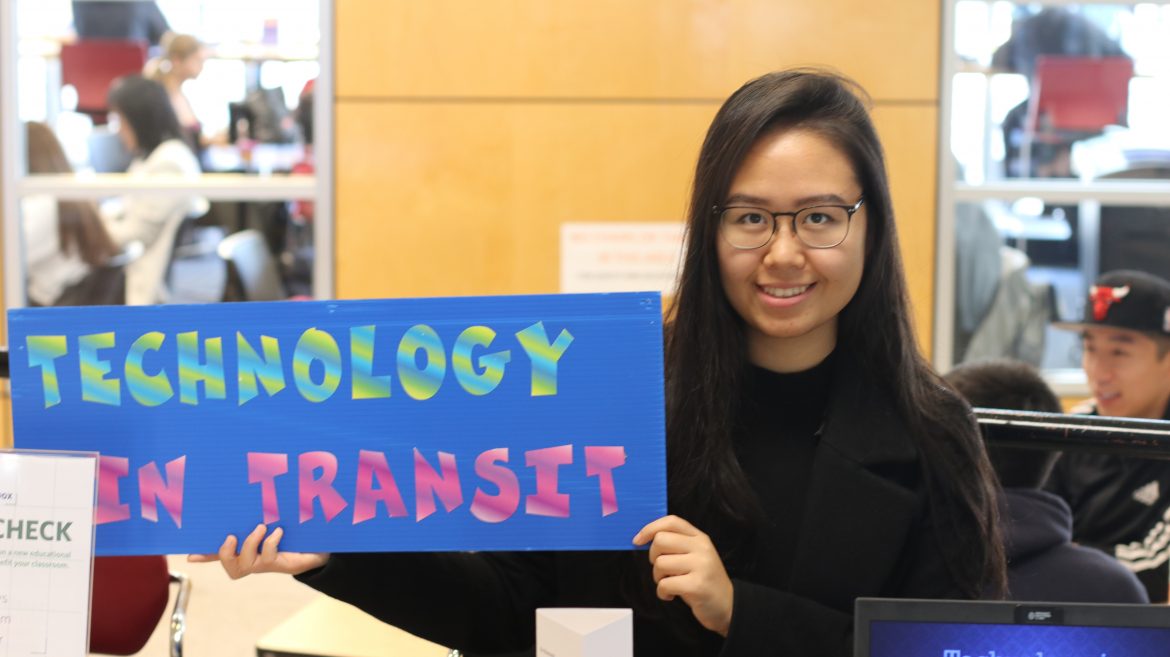Decide how you would like to access Mattermost.
You can access Mattermost at UBC through the website (https://mattermost.lthub.ubc.ca) or by downloading apps. Apps are the best way to access it anytime, anywhere. If you would like the Mattermost app on your devices, please keep reading. If you prefer giving it a try on the web version, feel free to jump to the bottom of this page!
Install the app.
You can download a mobile app from the App Store or Google Play. Search for Mattermost and download the first result. You may see “Mattermost Classic” – this is an older version and not recommended.
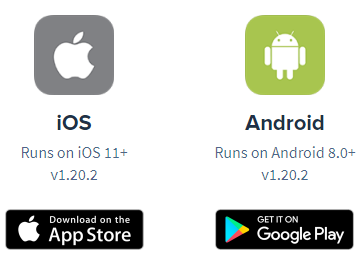
You can also download Mattermost for Windows, macOS, or Linux. Just go to mattermost.com/download and scroll to the bottom.
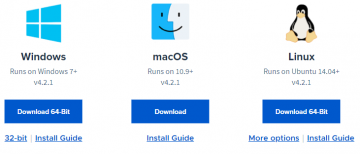
Log in to the app.
Once you have installed an app, you will need to log in. UBC’s Server URL is https://mattermost.lthub.ubc.ca. The name is UBC. To log in, enter your CWL username and password.
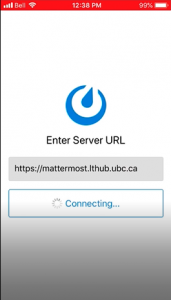
Logging in to the mobile app
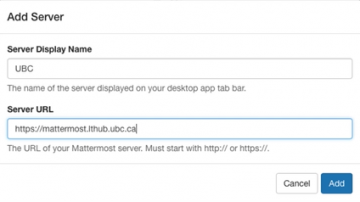
Logging in to the desktop app
Use Mattermost Web Version
Simply log in to Mattermost with your UBC CWL by clicking the link below.
https://mattermost.lthub.ubc.ca
Extra tips
That’s it! You are ready to go and will see all your Mattermost teams. If you don’t see one, ask your team admin for the invitation link. Credit course teams will show up automatically, but ask your instructor if you don’t see your course.